Creating a lobby[ | ]
To create a lobby, just follow those simple steps:
-Click the "HOST A NEW GAME" button:
-Fill in the [1]lobby name, the [2]lobby password, set the [3]max player count allowed in the lobby.
Then, check if the [4]uPnP status, if it Failed, you can retry with the retry arrow button on the right.
Once it successfully started, you can create the lobby by pressing the [5]"CREATE LOBBY" button.
-And that's it, you created your lobby.
Settings of the lobby[ | ]
In this section, we are going to go over the setting of a game lobby.[ | ]
We are going to go over the main menus on the screen, and then go more in depth on each one of them.
The pannel number [1], one the left is the Map and Gamemode settings panel.
The pannel number [2], in the middle is the team list, it shows the players currently in the lobby, and in wich team they are.
The pannel number [3], at the bottom, is the team settings.
The button [4] at the bottom left is the start button, it is used to start a game.
The Map and Gamemode settings panel[ | ]
--[1] The Teams Button--
This button is used to go back to the team list pannel (the default view)
--[2] The Game Mode Button--
The button displays the current selected GameMode and is located under the Teams Button, by clicking on it, you'll have access to a list of GameModes.
You can select the one you want by clicking on it, and the GameMode's description will be displayed on the right of the list, please note that not all the Maps are compatible with each GameMode, so if you select an unsupported GameMode, the Map will be changed to a compatible one for this GameMode.
Please note that the "Map editor" GameMode is only available if you possess the Permanent Gold Account DLC.
--[3] The Map Button--
This button is actually the Map preview image, displayed under the GameMode Button, by clicking on it you can access the map list where you can choose the map you want to play.
Note that you can have multiple pages of Maps, you an go through them by using the buttons at the bottom of it.
At the top of the list there is a search bar that filters the list by name.
On the right of the list, you can see information about the selected Map:
-The creator of the map
-The number of installs
-The first published timestamp
-The last edited timestamp
-The number of likes it has
-The GameModes the map can be played in
-Its description (made by the author)
--[4] The Start Voting Button--
The start voting button is located under the Map Button, it is used to start a vote where every player in the lobby can vote for the GameMode and Map they want to play.
Note that the voting is kinda bugged and if not all the players vote it could result in a long waiting at the end of it.
The Team list panel[ | ]
The Team settings panel[ | ]
The start button[ | ]
Once you are done editing your settings and ready to fight your friends, press the start button and let the fun begin !
Troubleshooting[ | ]
uPnP won't initiate ![ | ]
All my friends can't join the lobby ![ | ]
One of my friends can't join the lobby ![ | ]
I can't join my friend's lobby[ | ]
I can't join any of my friends lobbies[ | ]
THIS IS STILL A WIP.

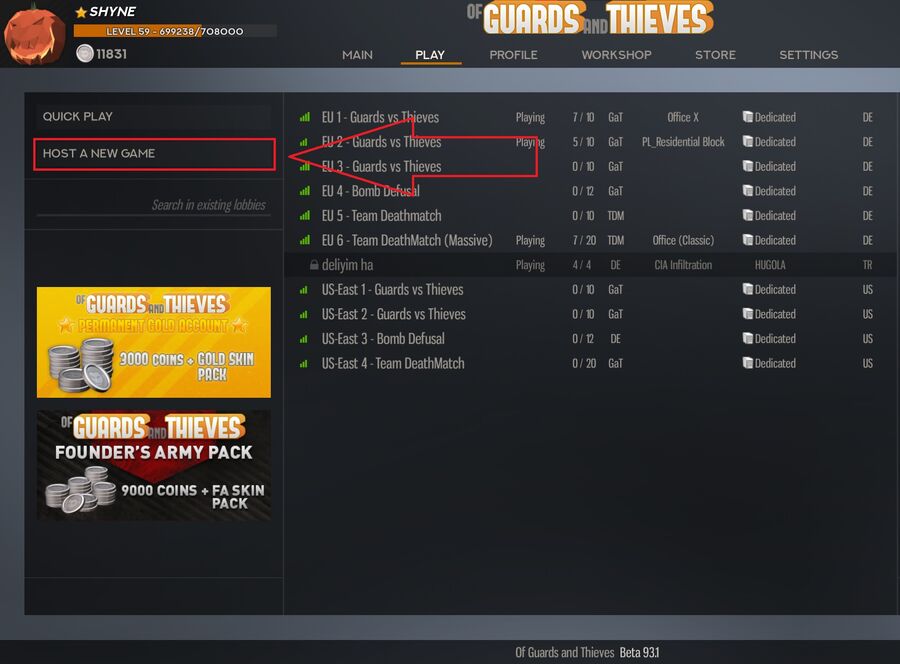
![Fill in the [1]lobby name, the [2]lobby password, set the [3]max player count allowed in the lobby. Then, check if the [4]uPnP status, if it Failed, you can retry with the retry arrow button on the right. Once it successfully started, you can create the lobby by pressing the [5]"CREATE LOBBY" button.](https://static.wikia.nocookie.net/ogat_gamepedia/images/5/59/Createlobby_step2.jpg/revision/latest/scale-to-width-down/900?cb=20210507125244)
![The pannel number [1], one the left is the Map and Gamemode settings panel. The pannel number [2], in the middle is the team list, it shows the players currently in the lobby, and in wich team they are. The pannel number [3], at the bottom, is the team settings. The button [4] at the bottom left is the start button, it is used to start a game.](https://static.wikia.nocookie.net/ogat_gamepedia/images/8/8a/Lobbysettings_main.jpg/revision/latest/scale-to-width-down/900?cb=20210507130330)
